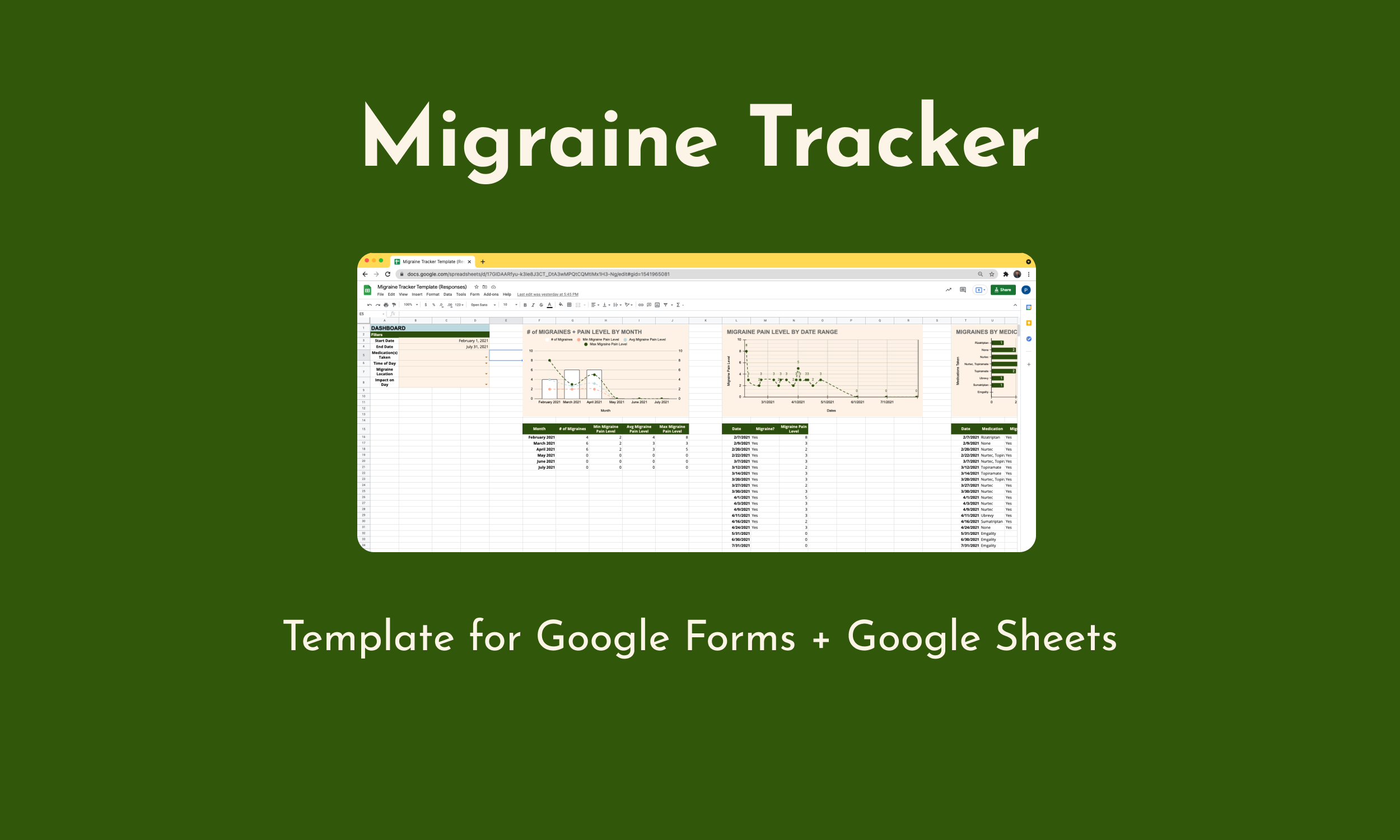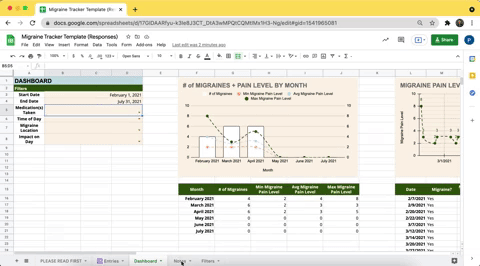Migraine Tracker (Google Forms + Google Sheets)
What is the Migraine Tracker?
Wingspan Health created the Migraine Tracker to help you keep track of your migraines. The Migraine Tracker is simple, customizable, and does not require any apps. It uses Google Sheets combined with Google Forms – it’s an accessible and readable tracker that anyone can use!
Features:
Entries: Takes information from a Google Form and shows all of your entries about your migraines. You can install the Google Form on your phone’s home screen or desktop for easy access and input.
Dashboard: Monthly dashboard with graphs for each category (with the ability to filter) and calculations showing your number of migraine days, average pain level, and max pain level and compares them to the previous month (based on filter selection).
Notes: Displays all relevant notes entries (based on filter selection).
Filters: Track your migraines with customizable filters.
How to Get the Migraine Tracker
Make a copy of the Migraine Tracker Template Google Sheet to your Google Drive account (NOT THE FORM!). A form will be automatically generated in your Google Drive that will be linked to your Migraine Tracker.
Wish this were an app? You can follow the next few steps to add a shortcut to your phone. You’ll get an icon on your home screen, just like an app - but the icon will launch the form in a web browser. This step is optional if you’d rather enter your symptoms from the computer or browser directly.
Visual: how to make a copy of the Migraine Tracker for your Google Drive.
How to Download the Migraine Tracker on my Android phone:
Download the Google Drive App and then open the app.
Open your Migraine Tracker Google Form in your browser. It will be the 'editable version' where you can't input data.
Select the 3 dots in the top right corner and select 'Preview' - it will open a new tab with the form where you can input data.
Select the 3 dots in the top right corner again and select 'Add to Home Screen.'
How to Download the Migraine Tracker on my iPhone (iOS):
Check the following TikTok video as well to visually see how you can get the Migraine Tracker on your iPhone.
Download the Google Drive App and then open the app.
Open the Migraine Tracker Google Form and copy the link of the form in your Safari app browser. It will be the 'editable version' where you can't input data. (NOTE: Make sure you are signed in on your Google account on Safari. You must be on Safari and not another web browser like Google Chrome.)
Select 3 dots in the top right corner and select 'Preview' - it will open a new tab with the form where you can input data.
Copy the link and paste it into a new tab on Safari.
Select the share button and then select the 'Add to Home Screen' button.
How to Use the Migraine Tracker
Below is a step-by-step guide to making the most use of the migraine tracker template for Google Forms / Sheets.
1) Make Entries
Fill out that newly created Google Form (Titled: Copy of Migraine Tracker Template) wherever you saved the copy in your Google Drive every time you want to make an entry about your migraine.
Visual: filling out the Google Form to make an entry for the Migraine Tracker.
2) Discover Insights
Check out the Dashboard tab in the Google Sheet for data points and graphs about your migraines. You can play around with the filters such as dates, medications, times of day, impact on day, etc. to gather insights about your migraines through the dropdowns in the tan-colored cells. Then scroll right on the Dashboard sheet to see dynamic graphs and data lists.
Visual: seeing dynamic graphs and data lists in the Dashboard section of the Migraine Tracker.
3) Review Notes
Hop over to the Notes sheet after setting the filters in the Dashboard tab where you can review your notes based on those criteria.
Visual: how to access the Notes Section in the Migraine Tracker.
About Wingspan Health
Wingspan Health is a healthcare management tool that organizes your medical information in one place. We connect all your online doctor accounts in one place and help you make use of it. Our tool is currently accessible through our website and is free for all users.
Wingspan = A Full Picture of Your Health
Symptom tracking is just one piece of your health. Organize all of your medical records in one place to see a bird’s eye view of your health by linking your patient portals on Wingspan. Click the button below to see how Wingspan works.
You May Also Like
Explore some of our other articles and tools to help you navigate healthcare.